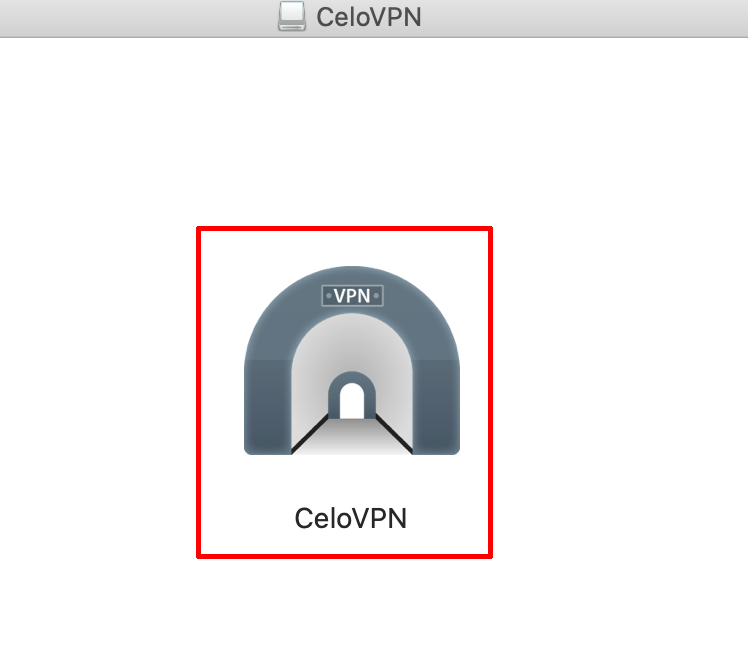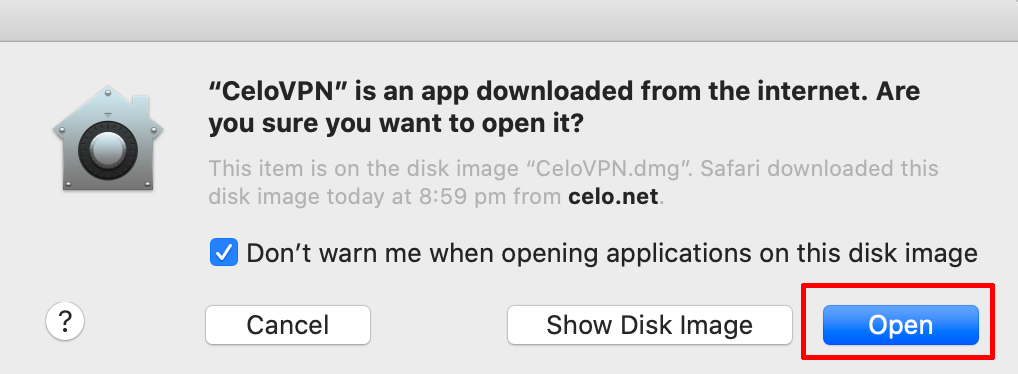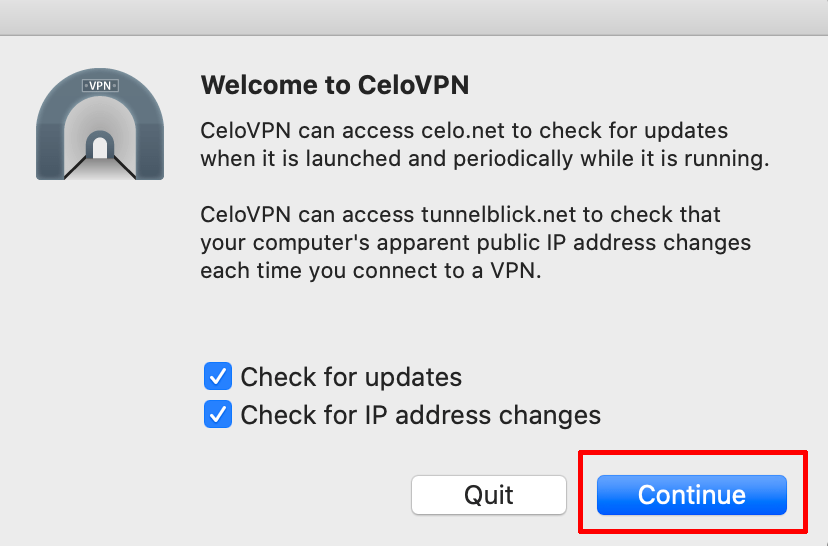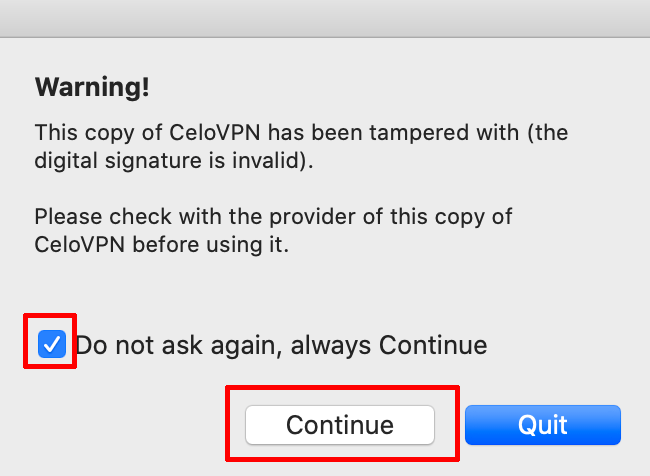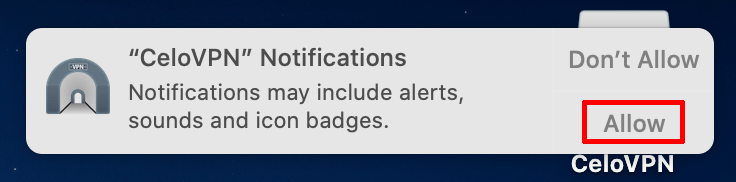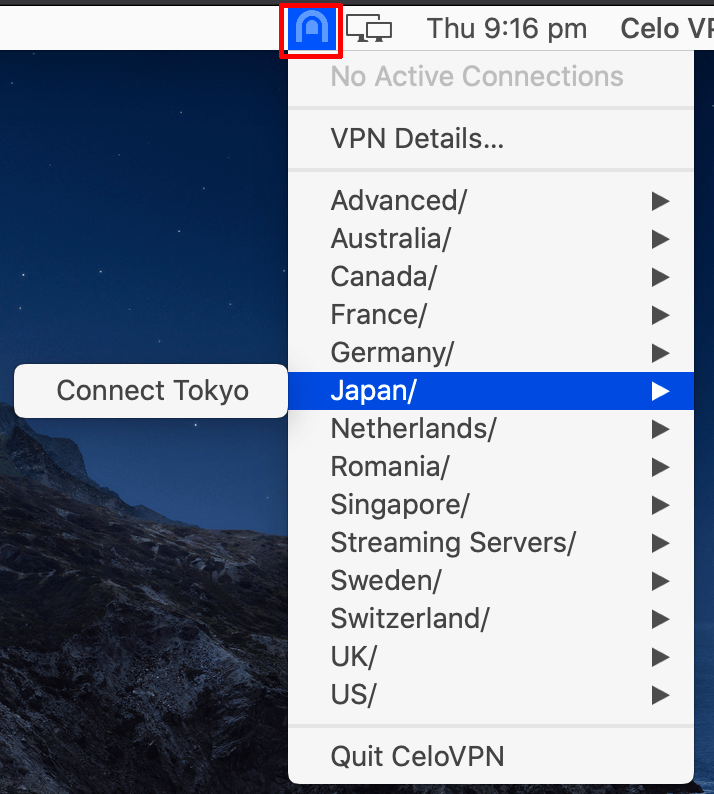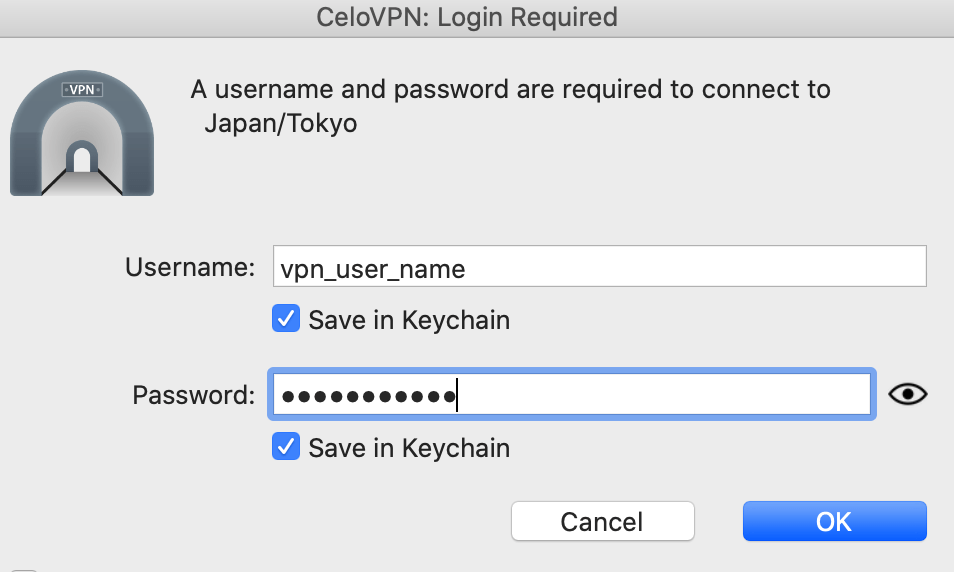- Download the Celo macOS client (link above)
- Go to Finder > Downloads and double click on CeloVPN.dmg
- Double click the large icon to start the installation
- Click on Open
- Click Continue
- Select the option Do no ask again > then Continue
- On the notifications pop up, click on Allow
To connect to a VPN server, click the icon in the menu bar and select a server
Enter in your VPN username (not your email) and password