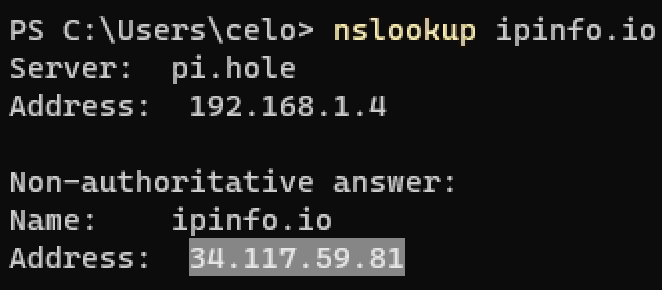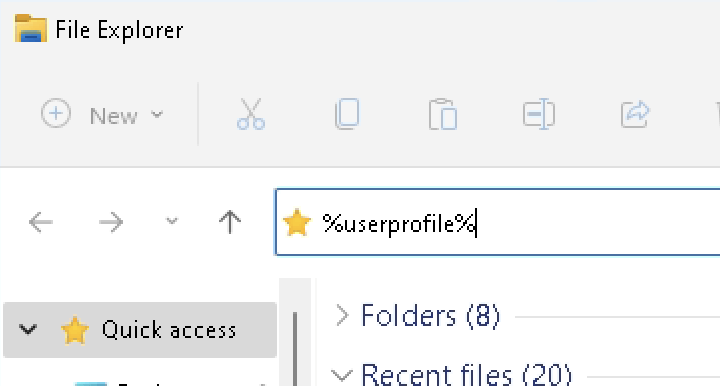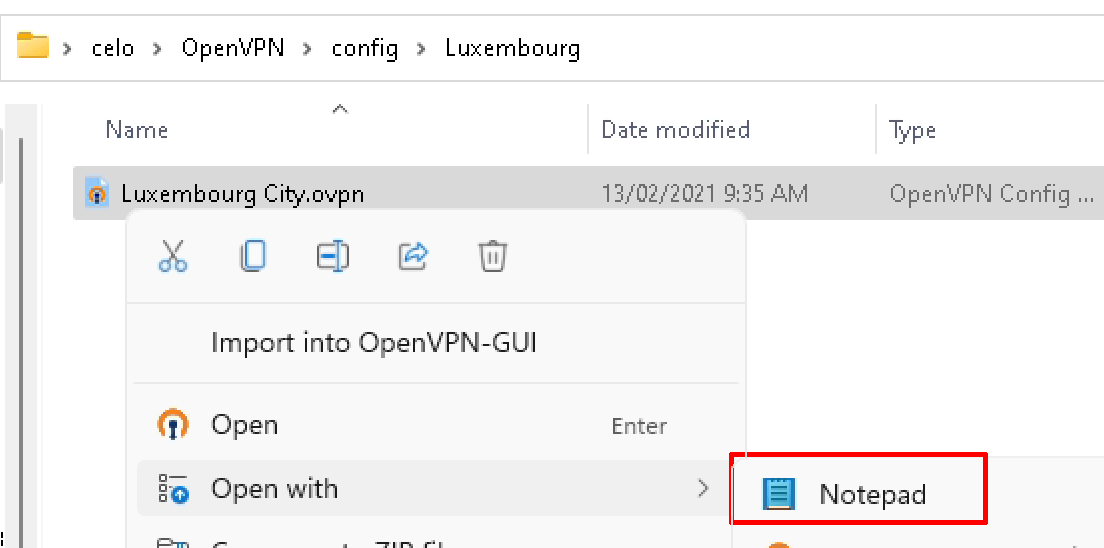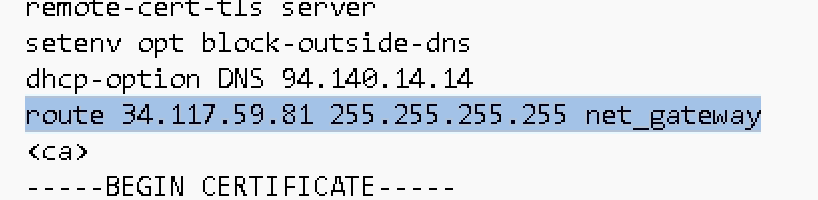Route all traffic via the VPN except certain IP addresses
- Open up a terminal / command prompt and run the command “nslookup yourwebsite.com” (in our example we will be using ipinfo.io)
As you can see, ipinfo.io website only has one IP address, 34.117.59.81, so we will add this using OpenVPN
- Open up File Explorer or Run and type in %userprofile%
- In your “userprofile” folder, go to OpenVPN > config > Server location Folder.
Right click on the config file and open up in Notepad
- Add the following “route xx.xx.xx.xx 255.255.255.255 net_gateway” just above <ca> line. xx.xx.xx.xx being the IP address/s that shows up in the nslookup
- Save changes to the file