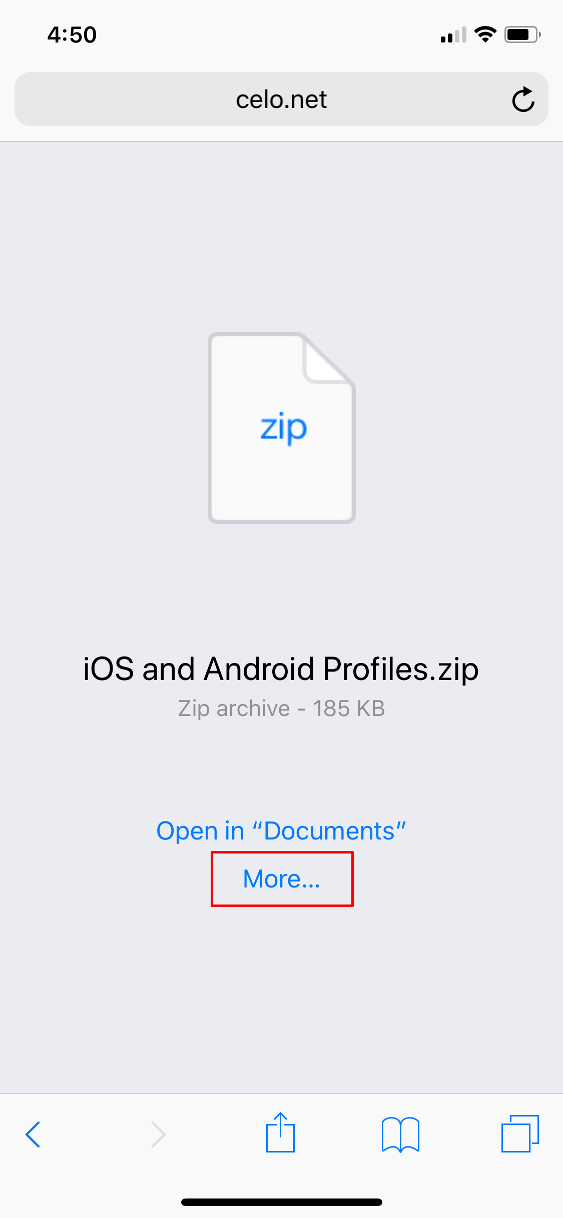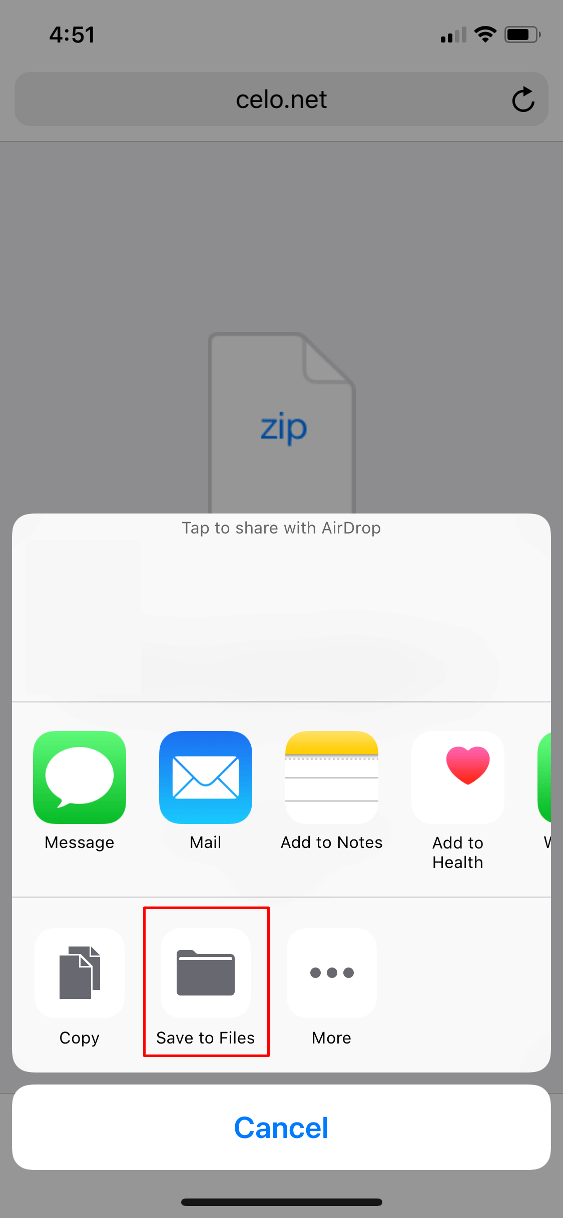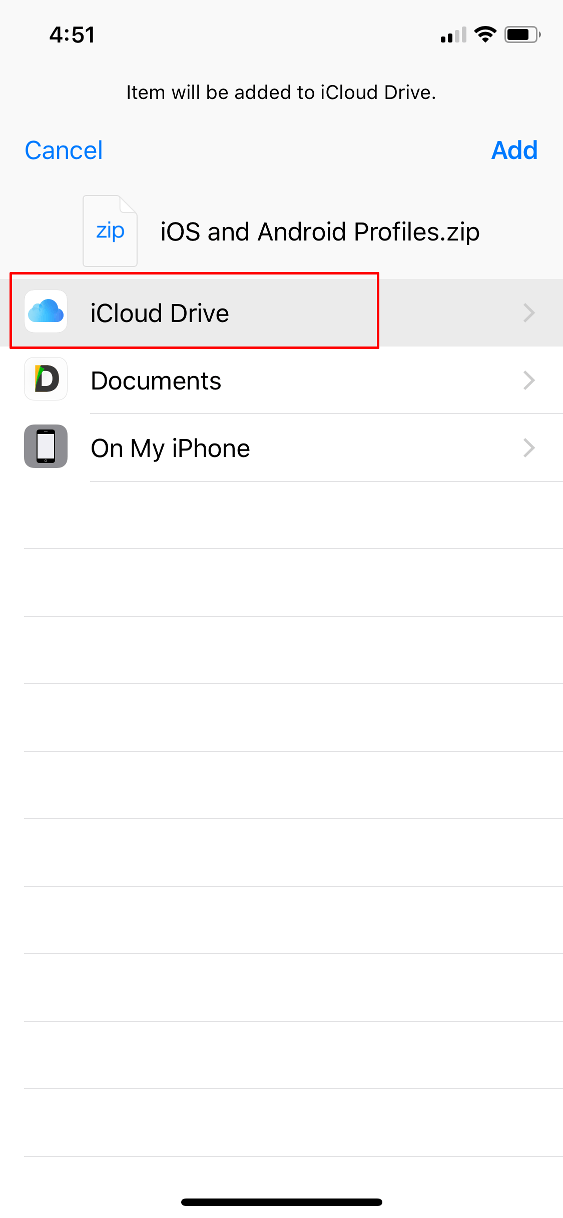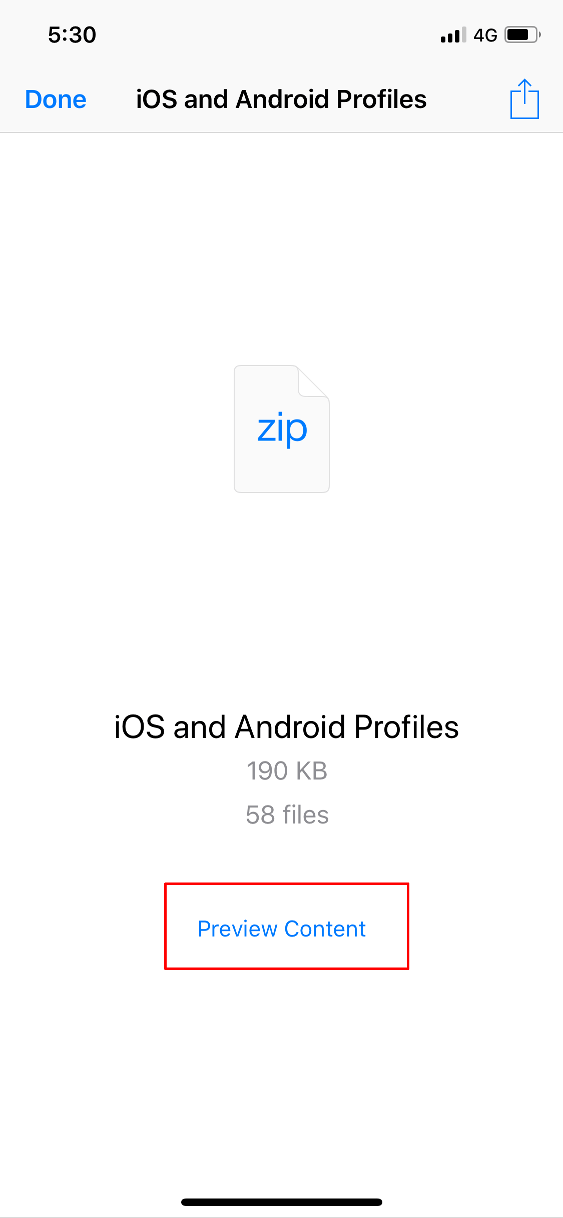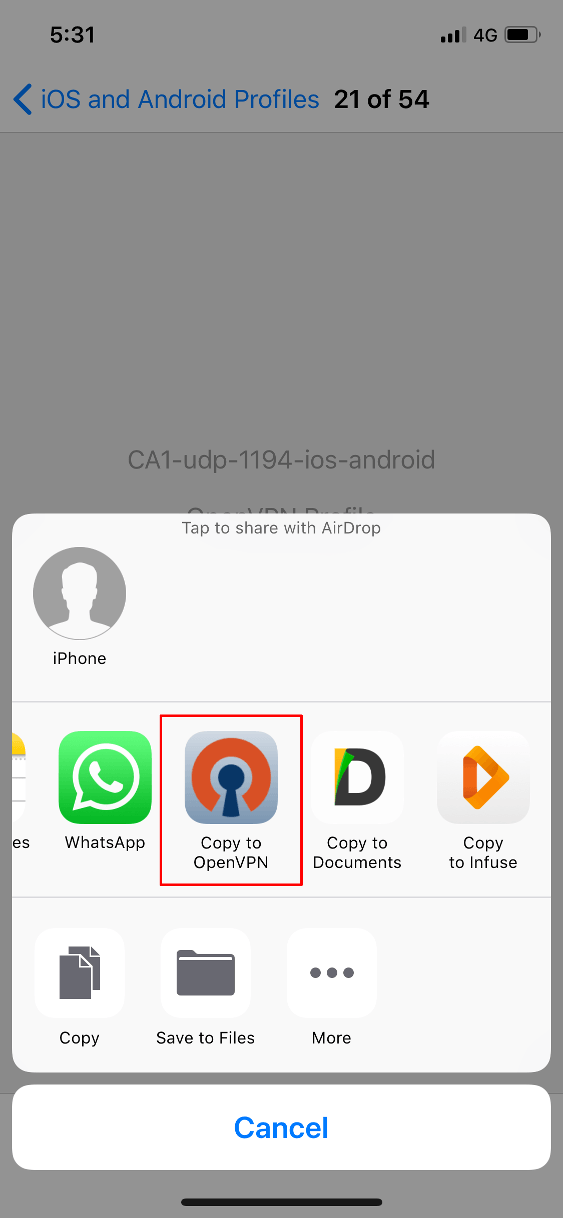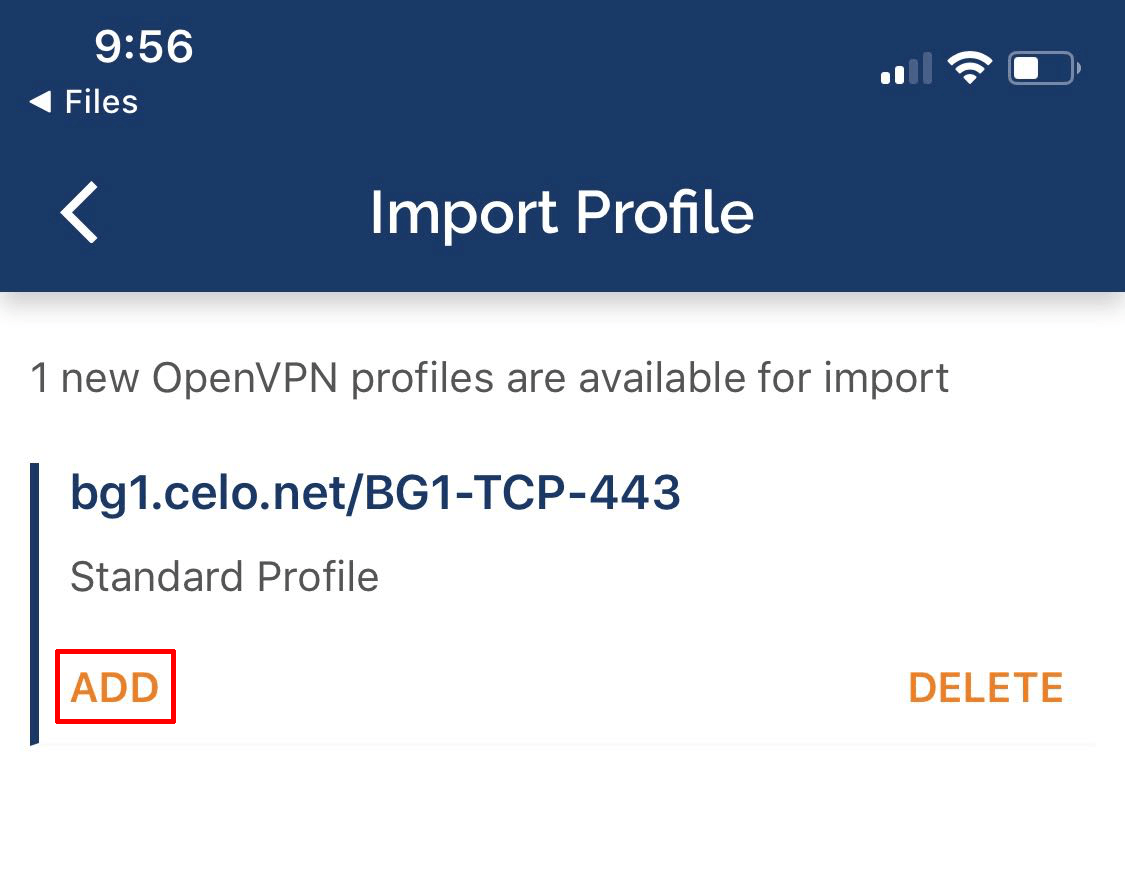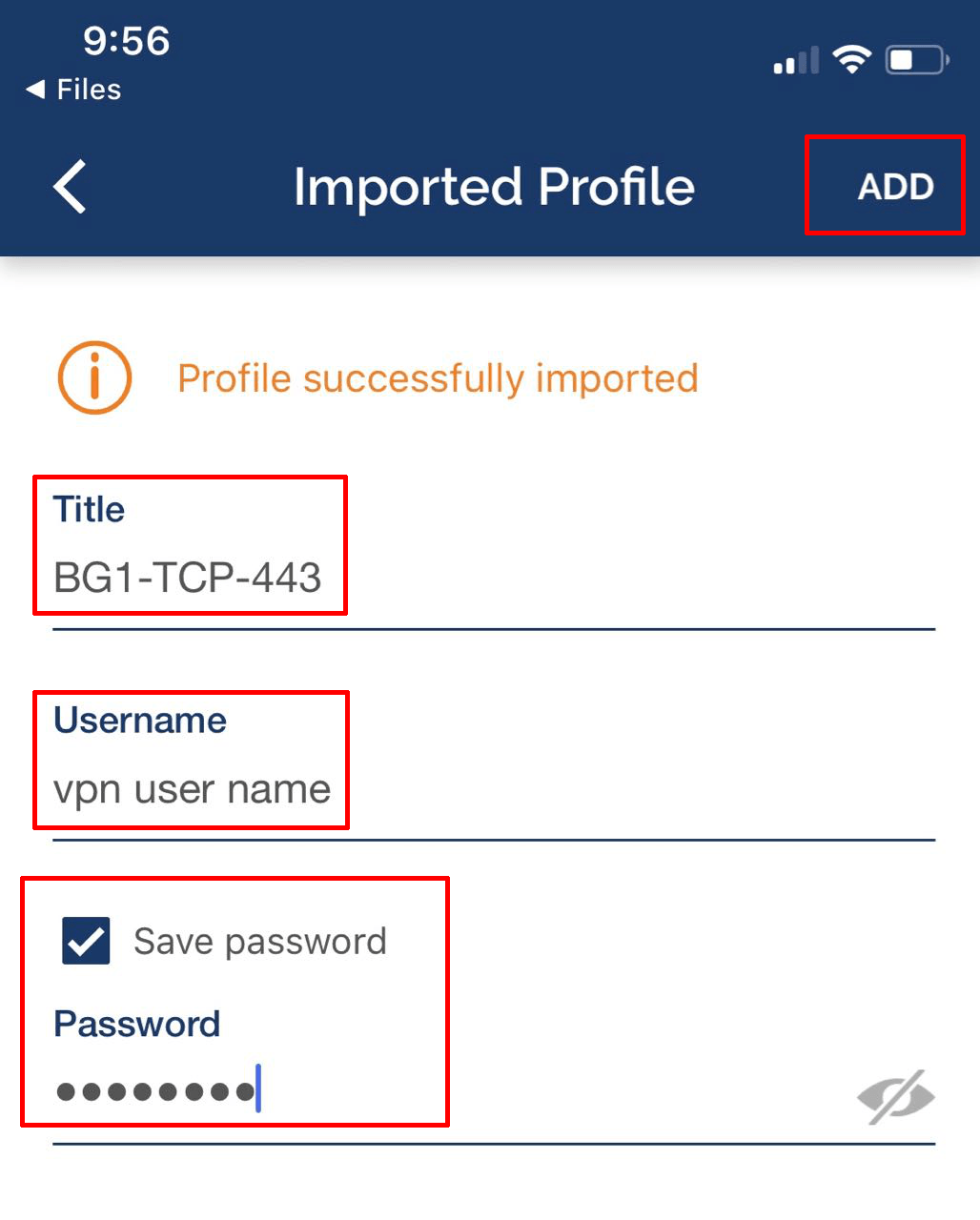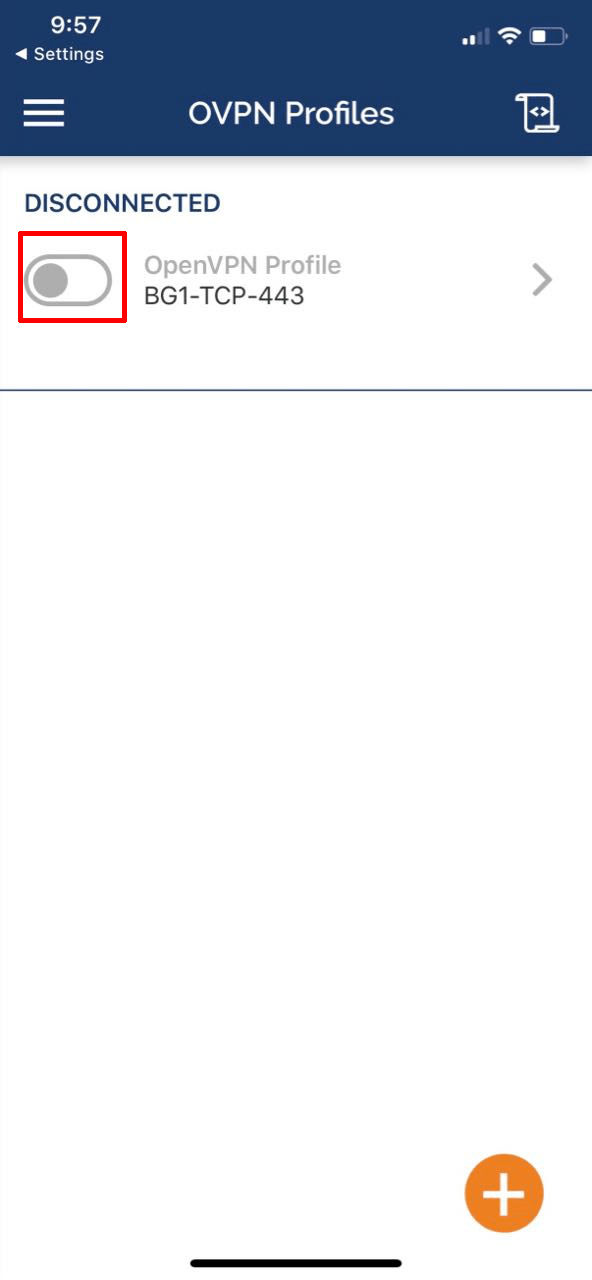Below will guide you to setup OpenVPN on iOS 12 devices
- Go to the App Store > Download/Install OpenVPN Connect application
- Download the iOS OpenVPN server profiles
- Tap on More > Save To Files > Select iCloud Drive > Add
- Open up the Files App > iCloud Drive > Select the .ZIP you downloaded and saved and above
- Tap on Preview Content
- Tap on the 3 horizontal lines icon (bottom or top right) and scroll through the list.
- Select a profile > Tap the share (square with up arrow) icon > Copy to OpenVPN
- Tap on Add
- Enter in a title for the profile (can be anything you like)
– Enter in your VPN User Name (not your email)
– Tap “Save password” and enter in your password
– Tap Add in the top right once done
- Tap on the slider to connect and disconnect