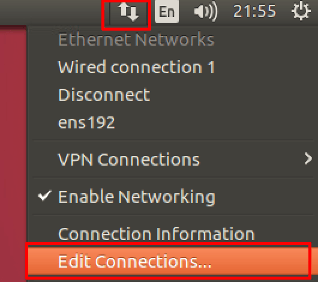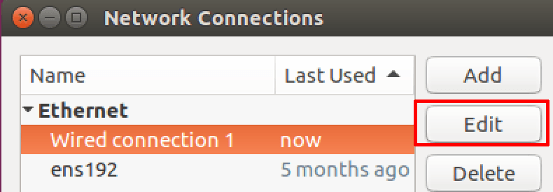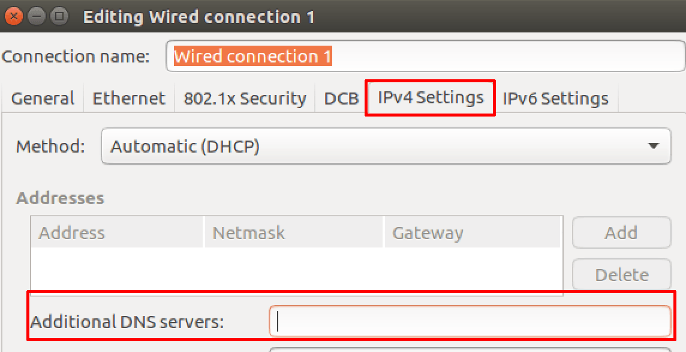- Visit DNSLEAKTEST
- Click on Extended Test button
- Wait for the Test to complete. If you see an IP/Country show up that is in the same country as your physical location, your computer is leaking DNS.
Network Manager
- Click on the connection icon in the task bar > Edit Connections
- Select your default network adapter in the list (this can be ethernet or wireless) > Edit
- Click on IPv4 tab > type in a DNS Server IP. Our DNS IP list can be found HERE
OpenVPN via CLI
If you are using OpenVPN via Terminal/CLI, please do the below
Edit your client.ovpn file and add the 3 lines below at the end of the file
script-security 2
up /etc/openvpn/update-resolv-conf
down /etc/openvpn/update-resolv-conf
Save the file, then re-run the openvpn command to connect