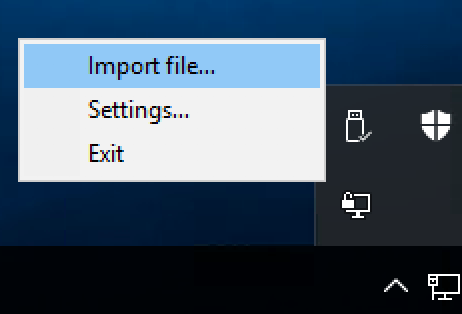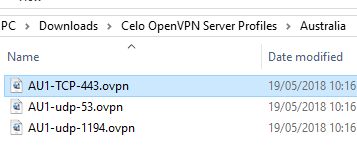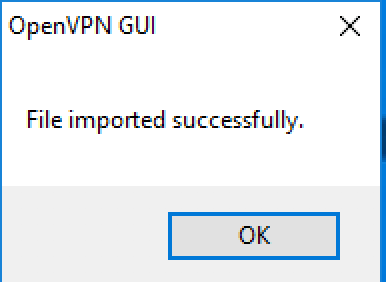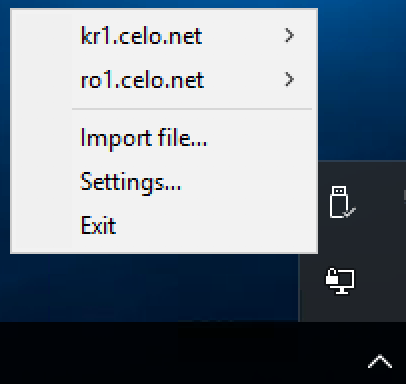The below will guide you how to setup Celo with the community edition of OpenVPN
- Download our OpenVPN Server Profiles
- Go to the location of where the .ZIP was downloaded too – eg Downloads
- Extract the .ZIP file
- Right click on the Openvpn GUI icon in the task bar > Import file
- Navigate to the folder where the extracted files are located – eg Downloads > Select a Country > Select a Profile > Open
Repeat the above steps to import more of our servers which will then give you a list in the application