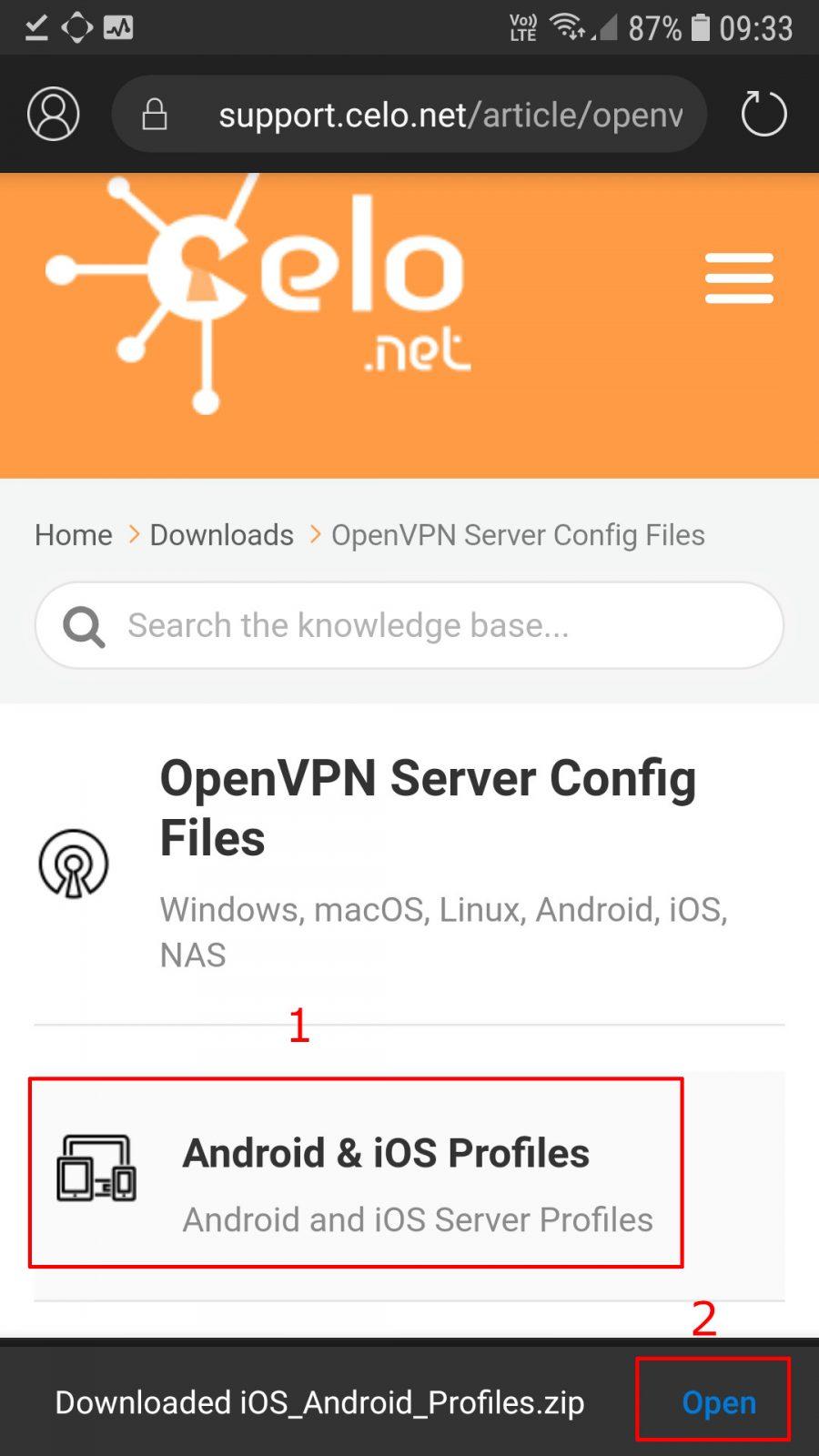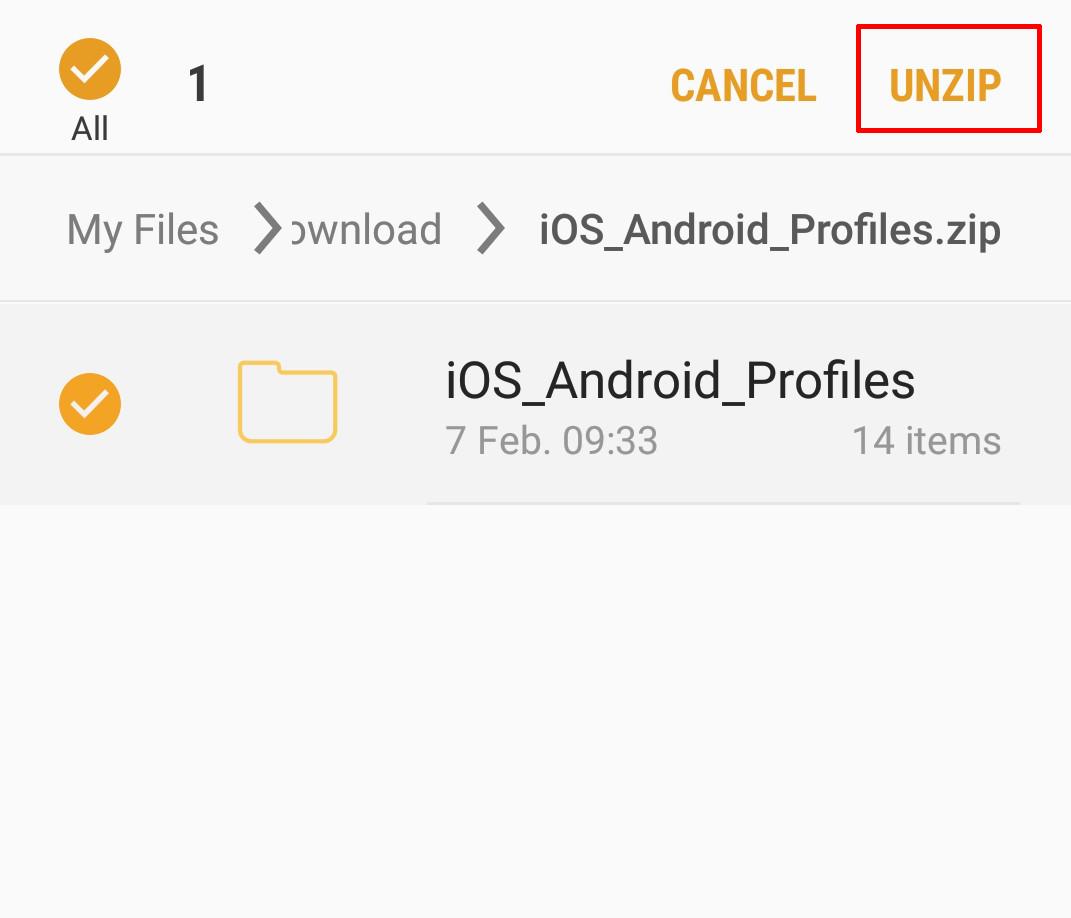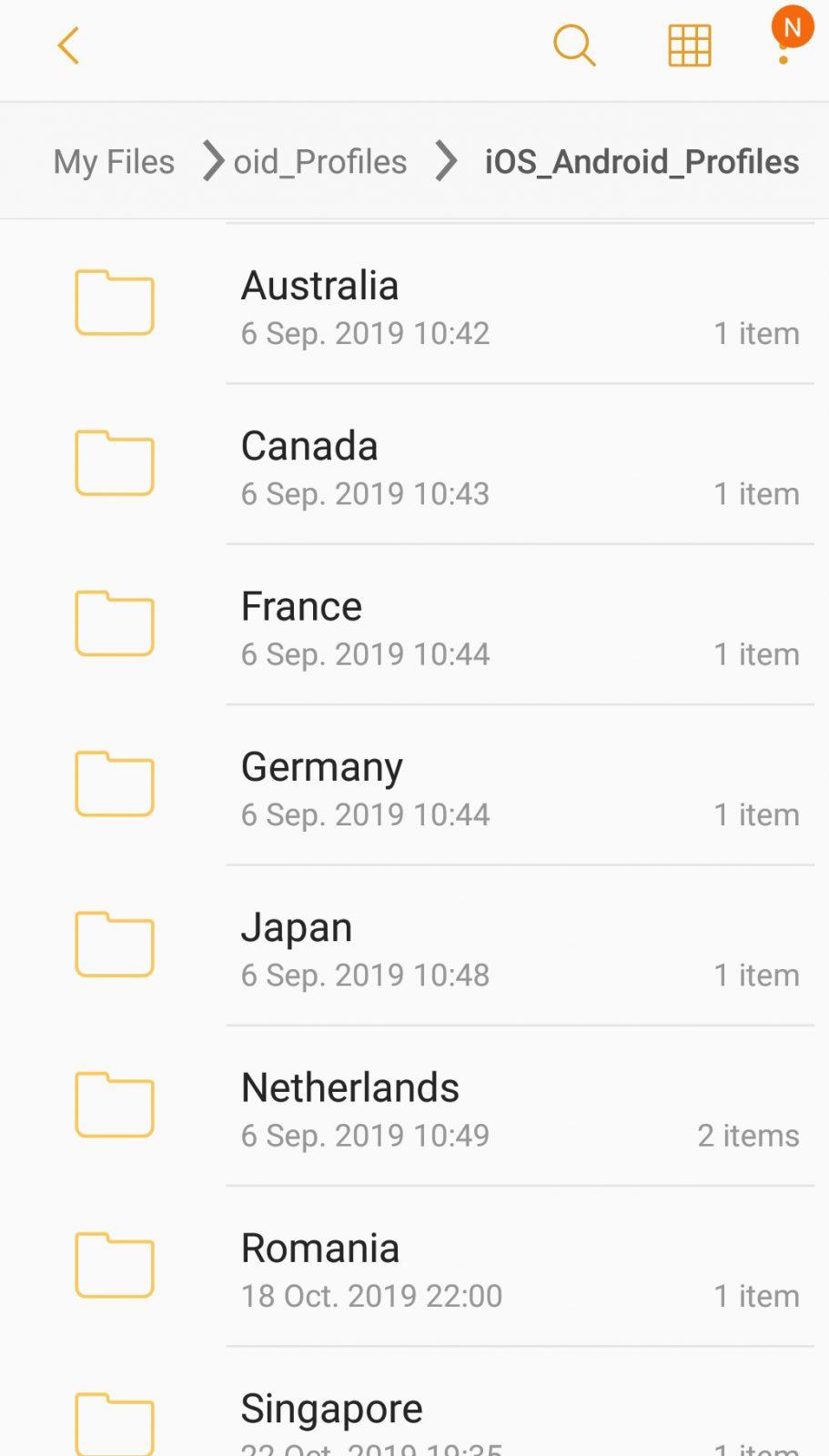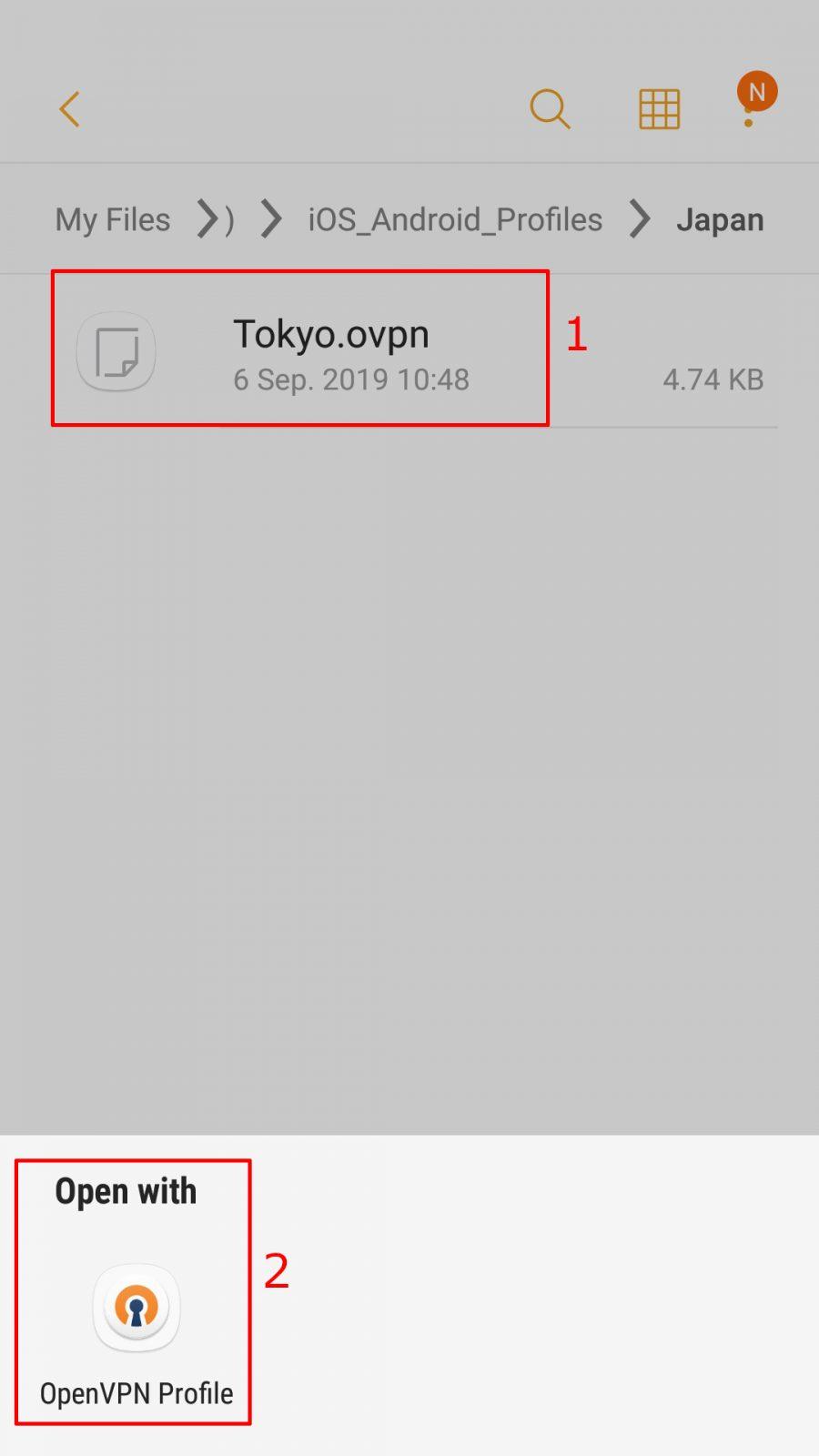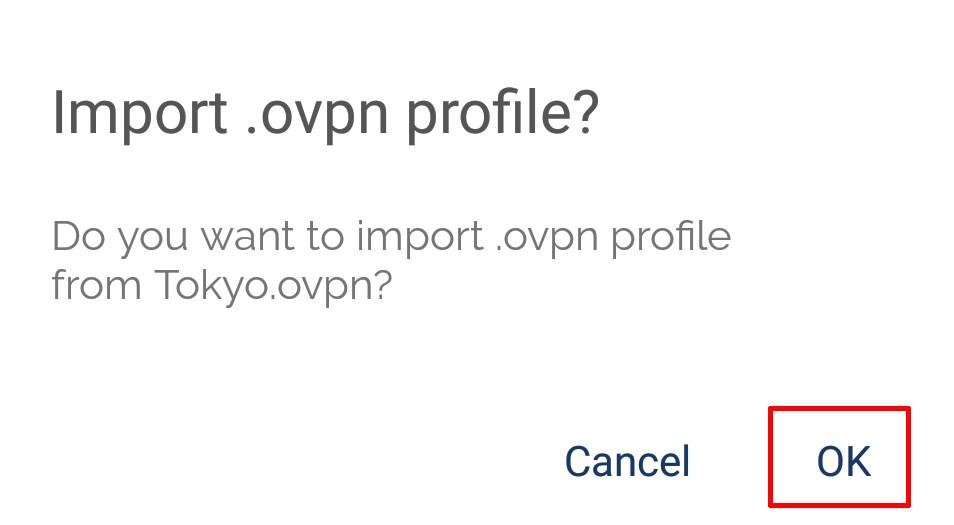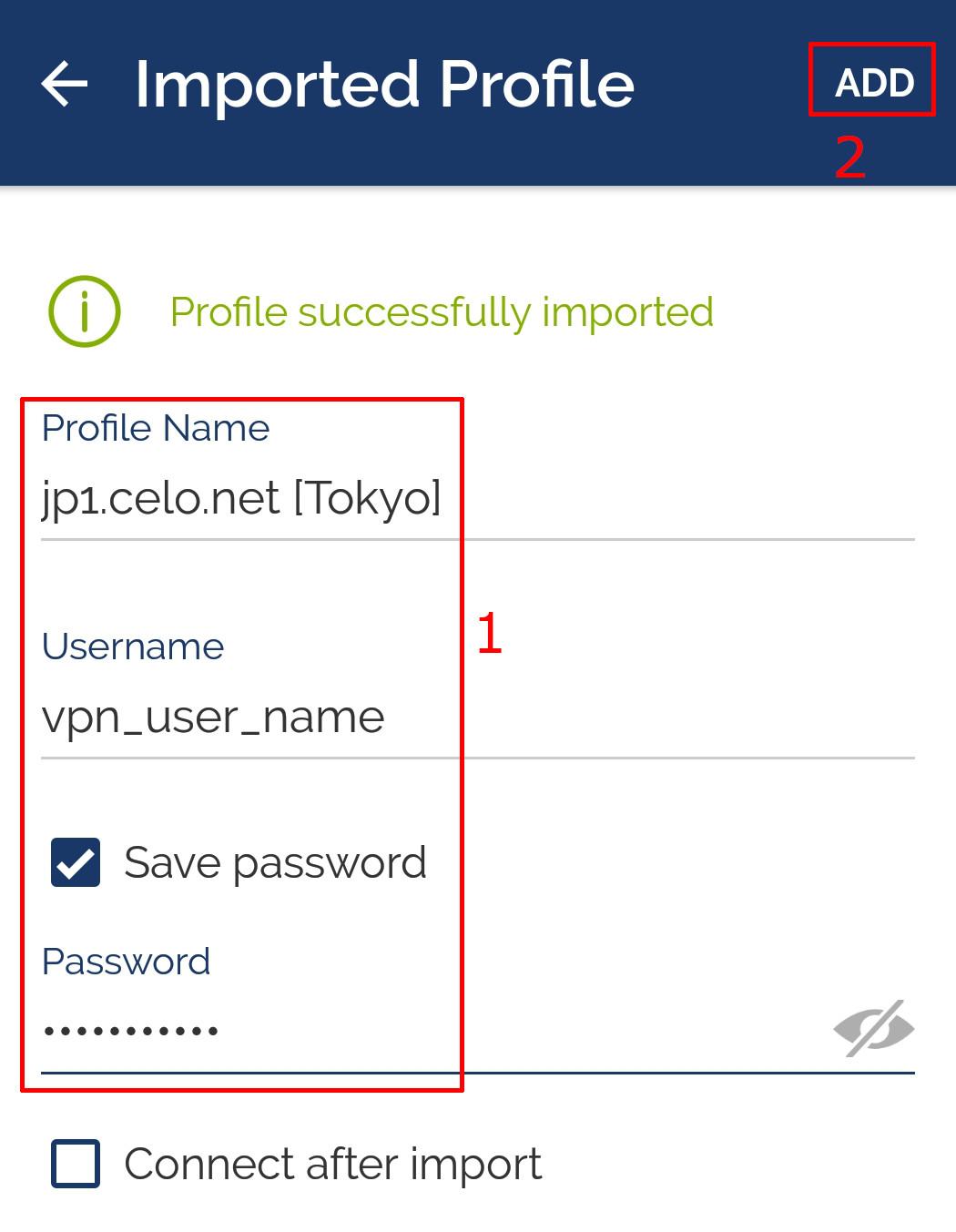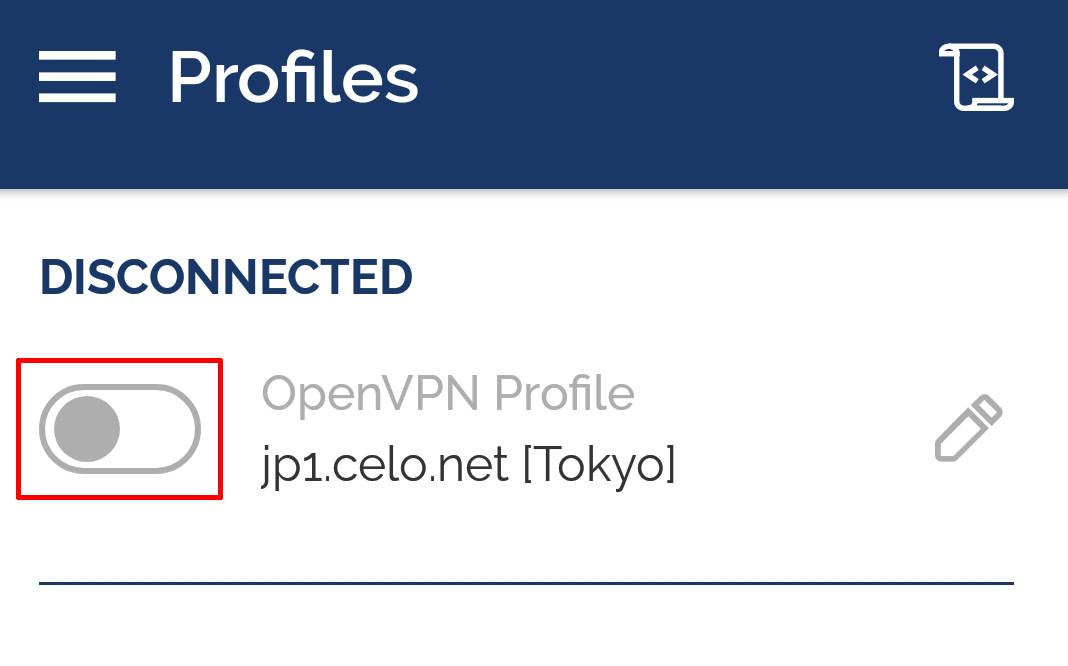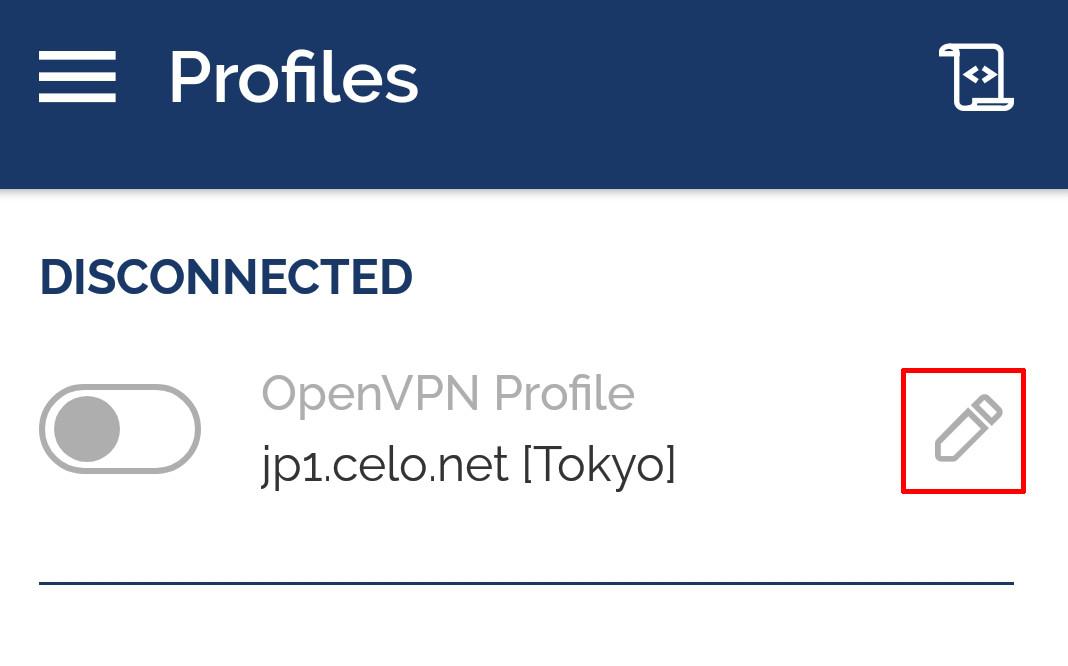- From the Google Play Store > Search for “Openvpn Connect” and install it
- From our Downloads section, download the Android OpenVPN Server Profiles and open it (link above)
- Select the downloaded file and Unzip
- Navigate into the uncompress folder and pick a server location you would like to use
- Tap on the .ovpn file and select open with OpenVPN app then tap ok to import
- Enter in a name for the connection (can be anything you like), your VPN username (not your emai) and password > then tap Add
- Tap on the slider to connect to the server
OpenVPN Connect on Android
Updated on February 7, 2020
Need Support?Contact Support