To connect to an OpenVPN Server from a Linux client computer, you need to follow these steps
- Install OpenVPN client for Linux. The easiest way to install an OpenVPN client is to use the package management system for your particular Linux distribution.
Run one of the following commands (as root):
Fedora/CentOS/RedHat:yum install openvpn
Ubuntu/Debian:
sudo apt-get install openvpn
- Download the linux openvpn server profiles
- Extract the .ZIP file
- Open up Terminal > Type in sudo openvpn –config /config/file/location/path (openvpn command needs to be run as root/su)
For example:sudo openvpn --config /home/username/Downloads/serverprofile.opvn
- Enter in the local root/su account password
- Enter in your VPN username (not your email) and password
If connected sucessfully you should see in your terminal window on the last line “Initialization Sequence Complete”. If you see any warnings/messages about “PUSH” please ignore.