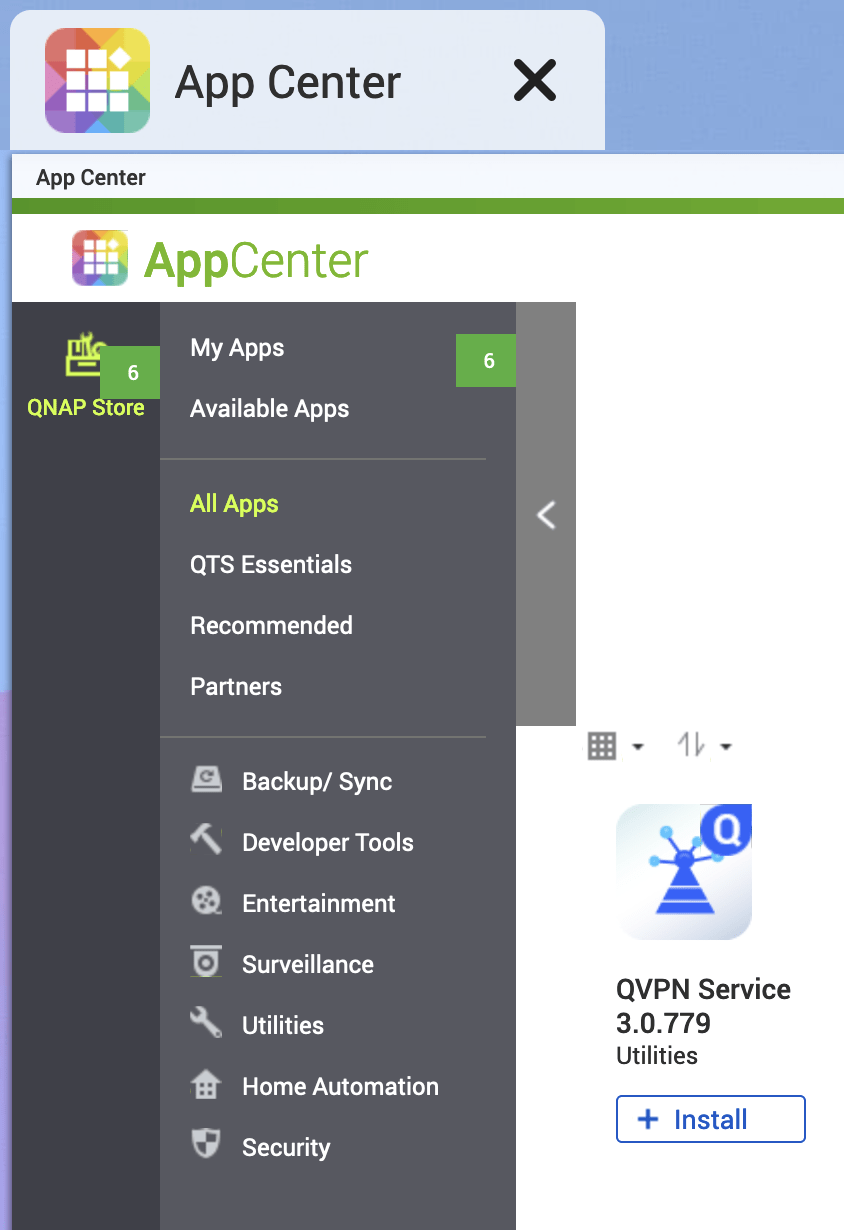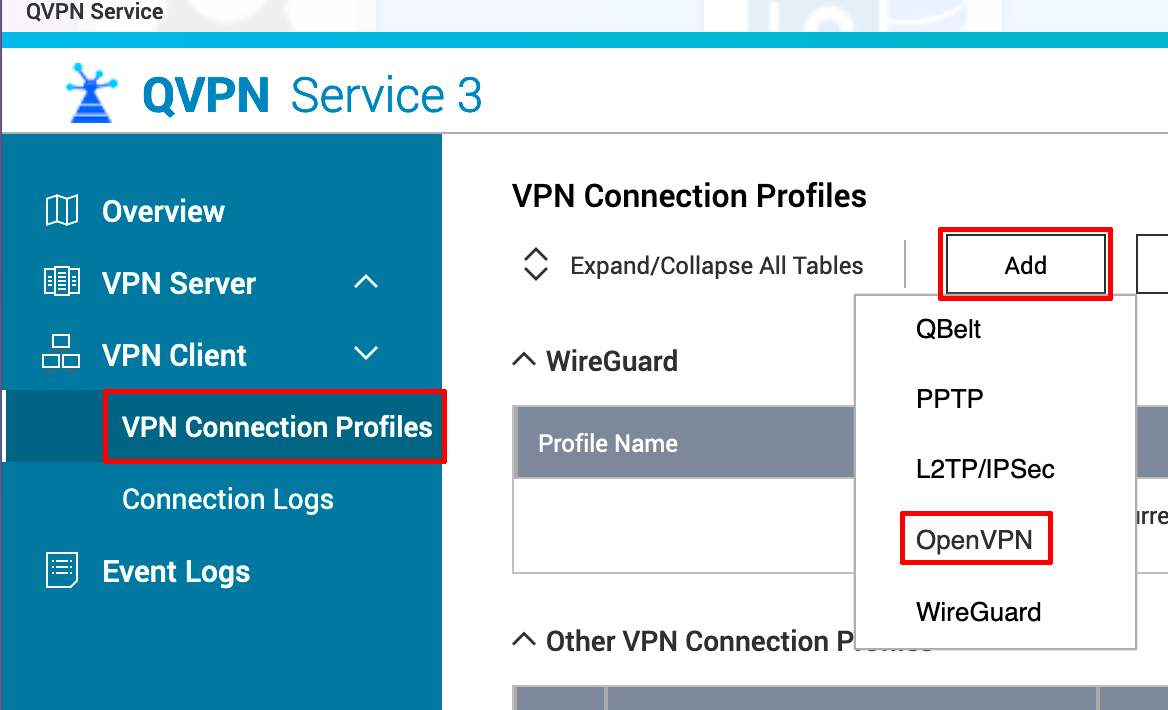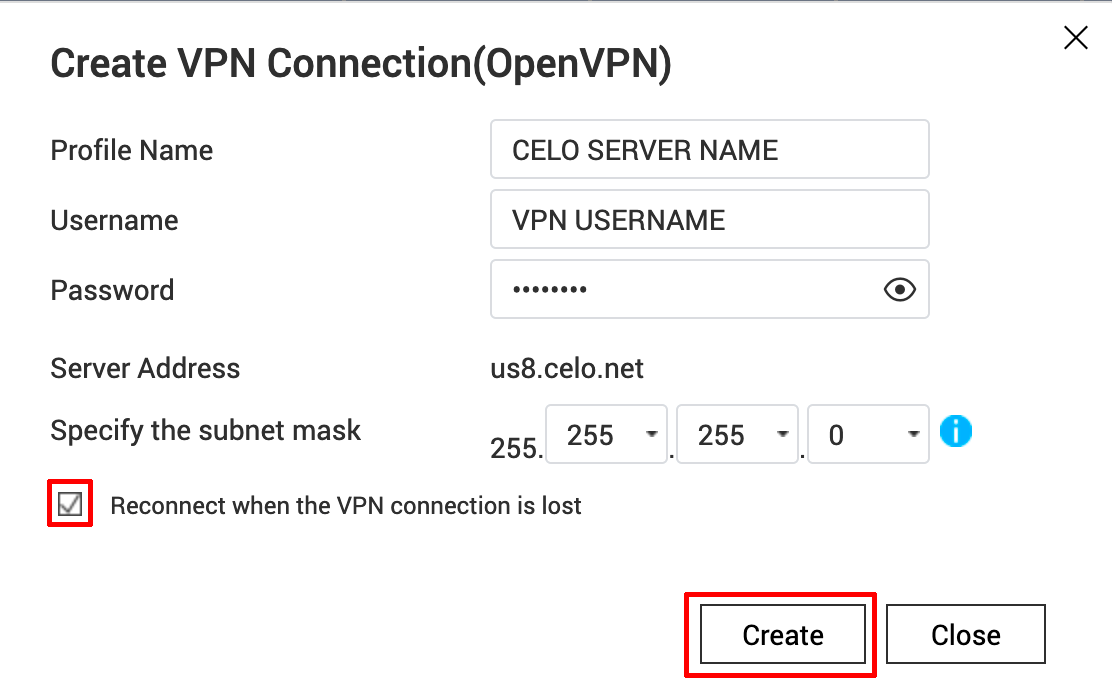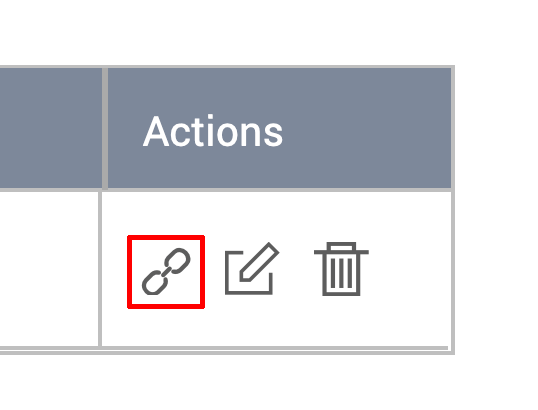- Download our OpenVPN Config files (link above)
- Extract/Uncompress the .ZIP file somewhere on your computer
- Go to App Center > Install the QVPN Service App
- Open QVPN App > VPN Connection Profiles > Add > OpenVPN
- Select a OpenVPN Server/Config file you would like to setup on your NAS (from step 2)
- Enter in a
– Profile name (can be anything)
– VPN Username (not your email)
– Password - Leave the rest as default and click on Create
- Actions column > click on first icon (disconnect/connect)
QNAP OpenVPN Setup
Updated on November 7, 2022
Need Support?Contact Support