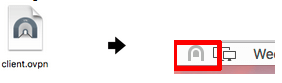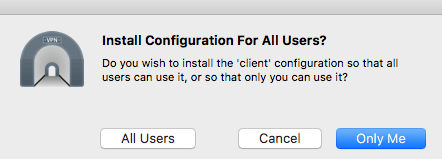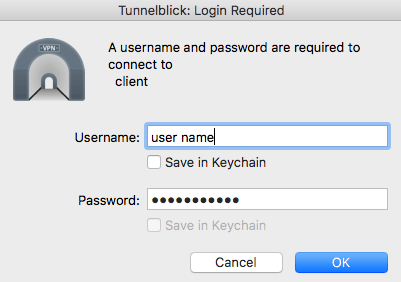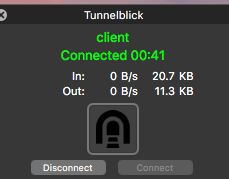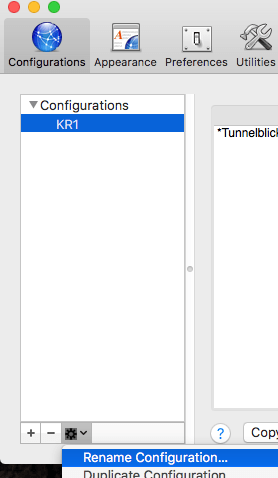If you wish to use Tunnelblick with CELO please follow the below.
Tunnelblick can be downloaded from here
- Download our OpenVPN Server Profiles
- Extract the .ZIP file
- In Finder, go to the extracted folder, select a country and a server profile
- Drag the .OVPN file over to the Tunnelblick icon in the task bar
- Select one of the preffered options you would like
- Enter in your computer account password
- If successful you should see a ballon pop up saying the import was sucessfull
- Click on the Tunnelblick icon (in the menu bar) > Profile Name > Enter in your VPN Username (not your email) and password
- Click on the Tunnelblick icon to view the status
If you would like to rename the connection. Simply click on Tunneblick icon > VPN Details > Select the connection > Click on Options icon > Rename Configuration