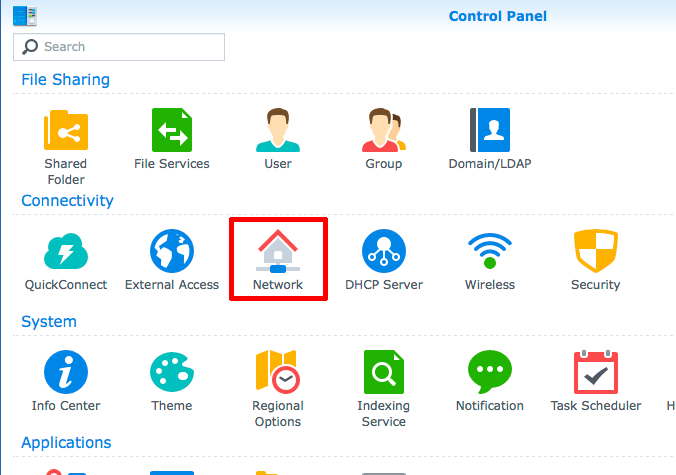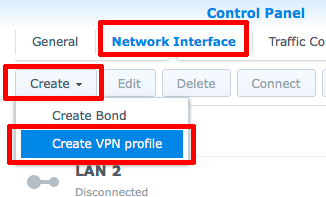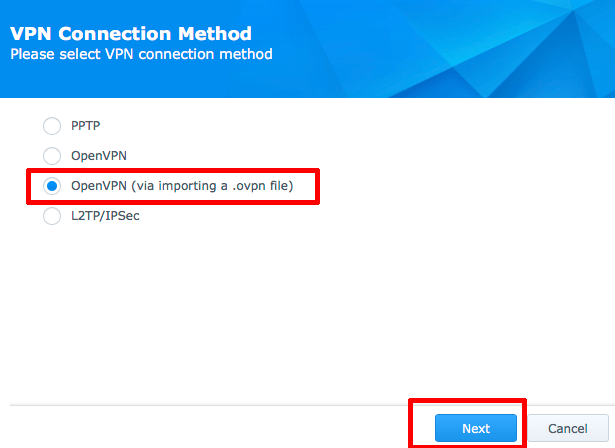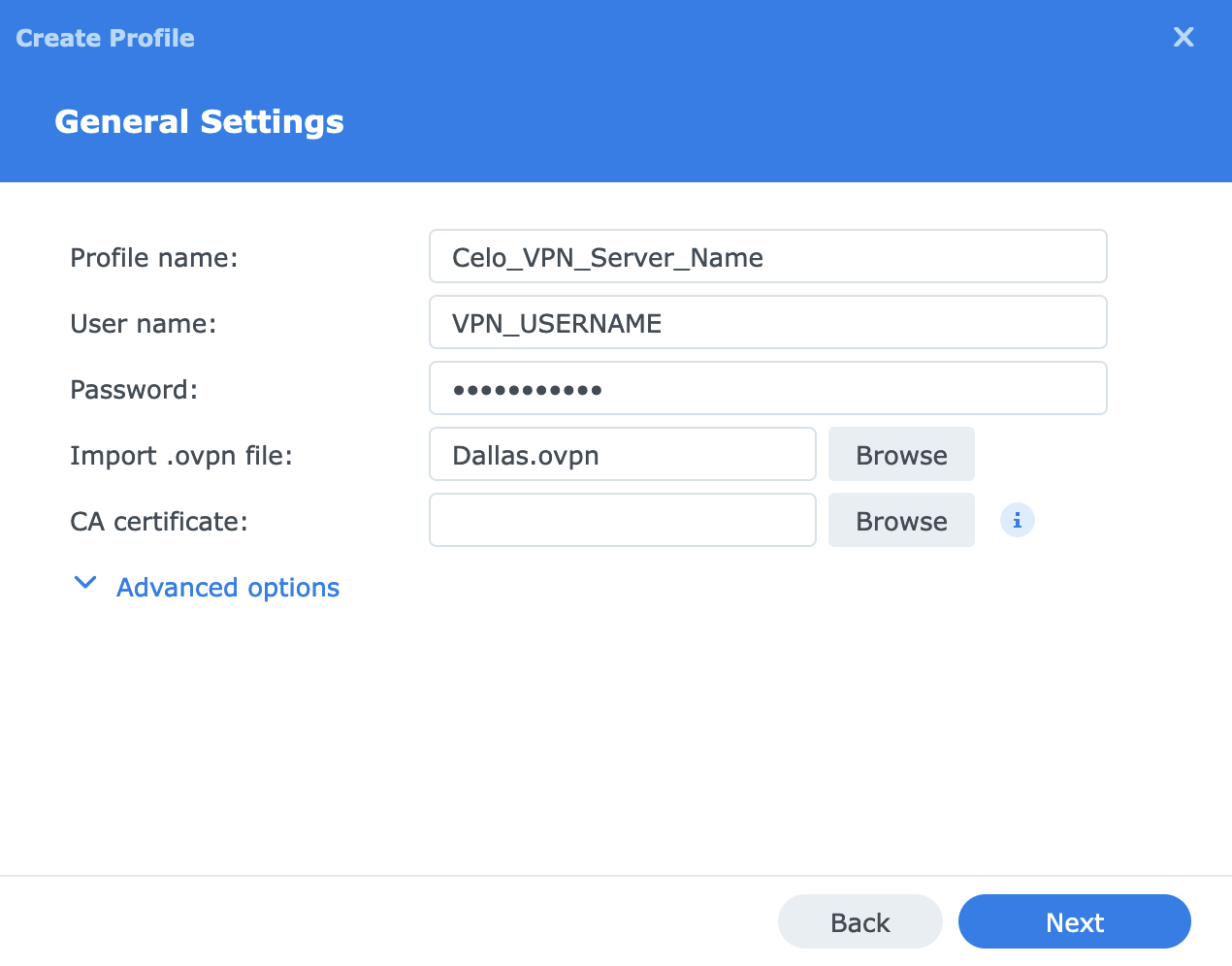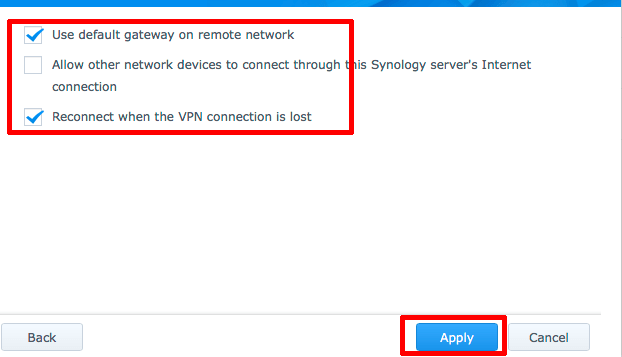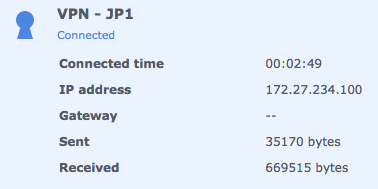- Download our OpenVPN Config files (link above)
- Extract/Uncompress the .ZIP file somewhere on your computer
- Log into your Synology > Control Panel > Network
- Click on Interface > Create > Create VPN Profile
- Select OpenVPN (via importing a .ovpn file) > Next
- Enter in a name for the connection you are setting up (can be anything). Your VPN username (not your email) and your password
- Click Browse and select an OpenVPN Config/Server file that you want to setup on your NAS (from step 2) > Next
- Select the 2 below options > Apply
- In the list select the VPN connection/interface and hit Connect
Synology OpenVPN
Updated on November 7, 2022
Need Support?Contact Support