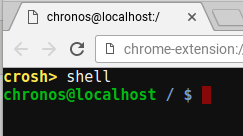- Download our OpenVPN Server Profiles and extract the .ZIP file
- On your Chrome Book, enter terminal mode. To do this press CTRL + ALT + T
- You will be presented with a black screen. Type in “shell” (like below)
- Enter in the command
sudo stop shill
- Now type in the below command
sudo start shill BLACKLISTED_DEVICES=tun0
- Run the below command to fix DNS leaks
sudo sed -i '1s/^/# new DNS\nnameserver 84.200.69.80\nnameserver 84.200.70.40\n# old DNS\n/' /var/run/shill/resolv.conf
- Now run the OpenVPN command. Point the command to the connection file/config you want to use (in our example we use the AU1-1194.ovpn file located in our Downloads folder)
sudo openvpn ~/Downloads/AU1-udp-1194.ovpn
- Enter in your vpn username (not your email) and password
ChromeOS OpenVPN
Updated on February 2, 2019
Need Support?Contact Support